In this article, a Progress Bar will be installed in the blocks plugin location. To complete this tutorial, Download the zip file from the following link. The file in this tutorial is named block_progress_moodle23_2012080600.zip.
Installing a Moodle Plugin
- Log into cPanel or use an FTP client to upload the folder to the server. If the file is archived, it will need to be extracted; otherwise, upload the folder that was extracted from the zip file directly to the following directory:
/blocks
- Log into the Moodle Dashboard
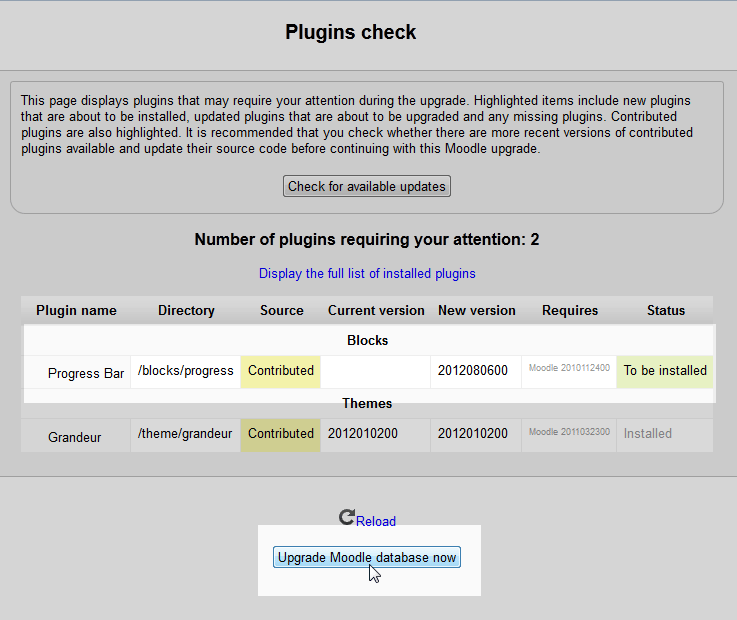 Navigate to Settings > Site administration > Notifications.
The Plugins Check page should display. Here is where the plugin is
activated. Plugins waiting to be installed will show green "To be
installed" in the status column.
Navigate to Settings > Site administration > Notifications.
The Plugins Check page should display. Here is where the plugin is
activated. Plugins waiting to be installed will show green "To be
installed" in the status column.
Click Upgrade Moodle database now.
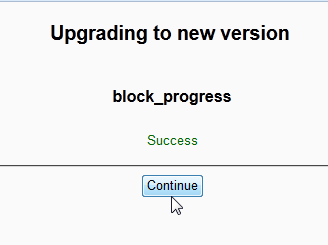 When the Block progress shows Success, Click Continue.
When the Block progress shows Success, Click Continue.
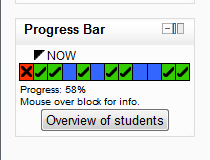 Install the Block on the Course.
Once the Block is added and configured it should look like the snapshot to the right.
Install the Block on the Course.
Once the Block is added and configured it should look like the snapshot to the right.
This concludes the article on installing a plugin for Moodle 2.3.

Không có nhận xét nào:
Đăng nhận xét